Commercial Tab #
This part of the menu consists of a Network Planning, Sales & Distribution, Product & Customer Service and a Business Development section.
Network Planning #
Scheduling #
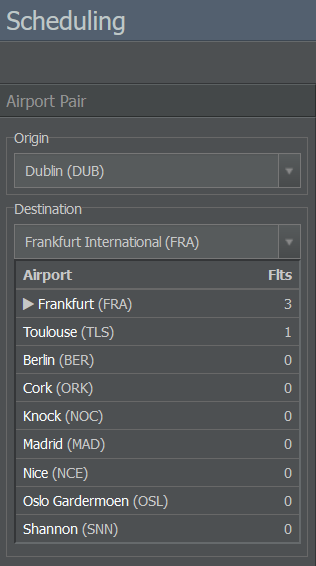
Here, you can manage flight schedules for a specific route. After selecting an airport pair on the left, you get information on related flight numbers and product ratings.
In the text field below the page title, you can quickly switch to another airport pair. The code has to have the format AAABBB, with AAA and BBB being the IATA airport codes of the respective airports.
Flight Numbers #
In this menu, you can review your airline’s flight numbers, organize them in groups or create new ones. If you want to set up a new flight number, choose an origin and a destination in the menu on the left. Routes may also include a stopover (technical stop) known as a via flight which can be added in the respective section.
Route Evaluation #
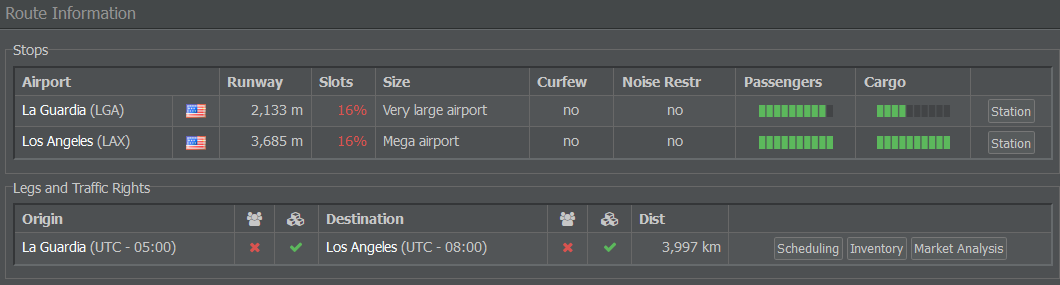
The Route Evaluation tool provides information regarding a route of your choice. Just enter an origin and a destination on the left and you’ll get details on runway lengths, slot availability, airport sizes, noise restrictions, demand levels and the route’s distance. You also have the option to create a new flight number.
Market Analysis #
This page offers an overview of the current market situation for the selected airport pair. That is, currently bookable flights, seat capacity and price developments as well as the market shares of competing carriers.
The Market Share section shows, quite simply, the market share of passenger and cargo transport you and competing airlines control. Above the chart, you can switch between the data for different weeks.
Info
The primary purpose of the Market Analysis page is to keep an eye on the competition and to evaluate new markets. To monitor your own loads, you can use the Inventory or Load Monitoring page.
Keep in mind that the flight availability of other airlines will only contain values up to 9: If the remaining capacity of the respective flight and class is higher than 9, 9 will be displayed. Otherwise, the value represents the actual remaining capacity.
In the text field below the page title, you can quickly switch to another airport pair. The code has to have the format AAABBB, with AAA and BBB being the IATA airport codes of the respective airports.
Sales & Distribution #
Pricing #
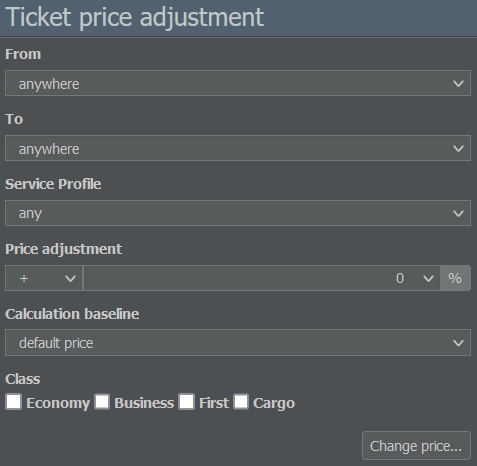
Using this menu, you can easily adjust your ticket prices. Just select a route, a service profile and a class, enter the percentage of the price change and click on Change Price. You can add or subtract a percentage of the standard or current price. Please keep in mind that your price has to be between 50% and 200% of the default price.
Inventory #
The Inventory System manages and controls the available capacities an airline offers for sale. This page allows you to check loads, update prices, terminals and service profiles, get details on capacities and bookings and review historic load and pricing data for a selected airport pair.

You can use the text field below the page title to quickly switch to another airport pair. The code has to have the format AAABBB, with AAA and BBB being the IATA airport codes of the respective airports.
Load Monitoring #
This page helps you keep an eye on your flights’ loads. You can review the data for a specific time span, route, fleet and flight number group if you like. The tool will create a list of applicable flight numbers and display their price and load factor for each class.
Product & Customer Service #
Cabin Configurations #
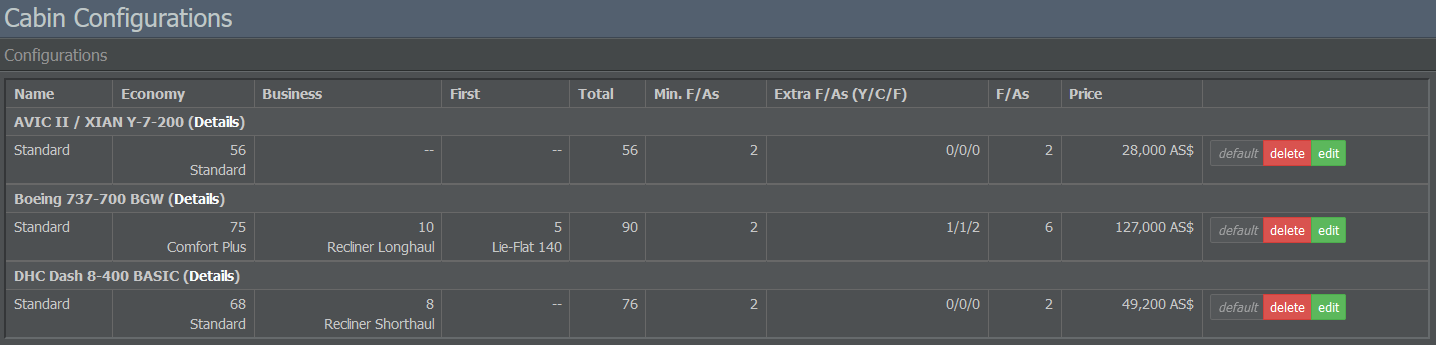
In this section, you can manage the cabin configurations for your planes.
Your existing setups are listed by aircraft type and show the number of seats per class, the total number of seats, the amount of flight attendants (F/As) and the price of the configuration. The list also allows you to make a configuration your default, edit or delete it.
You can create as many configurations as you like. In order to set up a new cabin, select the desired type of aircraft and enter a description in the menu on the right. This can be done for any type of aircraft available in the game.
Service Profiles #

Here, you can manage the on-board service that is offered during your flights.
The menu on the right allows you to create new service profiles and decide which food and non-food services you want to provide. On the left, you get a summary of your existing service profiles along with the option to edit them or use them as default profiles.
Business Development #
Interlining #
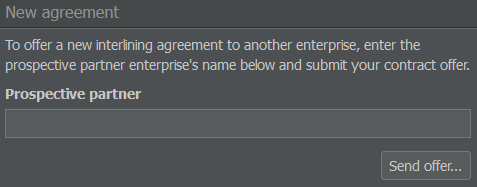
The Interlining menu lets you set up interlining agreements with other enterprises. In order to do so, enter your partner company’s name in the field on the right and click the button to send an offer.
The administrative effort to maintain a network comes with a price, though. In the Internal Network section, you can choose to either maintain a network and its associated cost or to run your enterprise without any networking administration. Keep in mind that the latter may result in a demand and usage drop for some unpopular routes.
New Alliance #
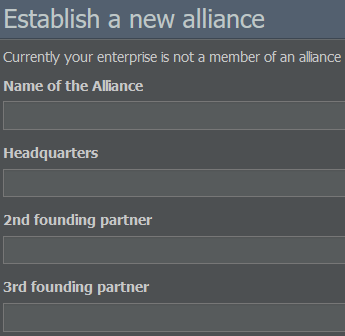
In order to create a new alliance, three founding members are needed - yourself and two other players. In the New Alliance tab, enter the name of the alliance, its headquarters and the names of your partners. An alliance is formed once all the founding members have agreed.